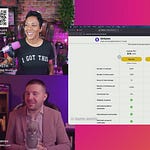Thank you to everyone who tuned in to join us live! I did a detailed walkthrough of how I’m using Social Stream Ninja + Ecamm Live to show my Substack RTMP stream comments onscreen.
One of the best benefits of using on-screen comments during livestreams is that it fosters a sense of community. When viewers see each other’s comments pop up on the screen, it creates a more engaging atmosphere. It encourages everyone to participate and provides social proof, making new viewers feel more comfortable joining the conversation.
Plus, for those watching the replay, they get to experience the interaction even if they weren’t there live, which is super important for maintaining that connection.
Tools and Steps to Showcase Comments on Substack via RTMP (Desktop)
To get started, here’s a checklist of what you’ll need and the steps I followed to show comments while live on Substack using an RTMP stream key:
Checklist of Required Tools
Access to Substack live with RTMP streaming enabled
Ecamm Live (or OBS if you're familiar with it)
Social Stream Ninja (I used the standalone version not the Chrome extension)
A Mac (if using Ecamm Live)
Steps to Show Comments
Make sure you have access to live video on Substack. You’ll need to request the RTMP URL from support after reaching a minimum of ten subscribers.
Go to Substack and create a new live video. Ensure the video is set to “for everyone” so that the comment showcasing tools work properly.
Generate the RTMP stream key and copy it.
Open Ecamm Live and paste the stream key into the appropriate field.
In Ecamm Live, check the box that says “stream.” This is crucial for going live.
After you go live, Substack will provide a link to your stream. Copy this link.
Open Social Stream Ninja and add a new source. Choose “other chat sites” and paste the Substack chat URL.
Make sure you’re logged into your Substack account within Social Stream Ninja for it to work.
Activate the source, and you should see your Substack comments appear in Social Stream Ninja.
Create a widget overlay in Ecamm Live to display the comments on your livestream screen.
And there you have it! By following these steps, you can create an engaging livestream experience on Substack, showcasing comments in real-time and fostering a vibrant community atmosphere. Don’t hesitate to give it a try and enhance your livestreams
Thanks for hanging out with me today, and I hope this helps you elevate your livestreaming game!
For more advice about livestreaming and video podcasting, subscribe here.
Also consider taking advantage of my Discover Your Live Vibe quiz at https://streamlikeaboss.tv/quiz to learn more about how you can show up at your best on camera by understanding your personality and your livestream archetype!